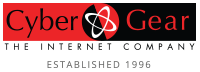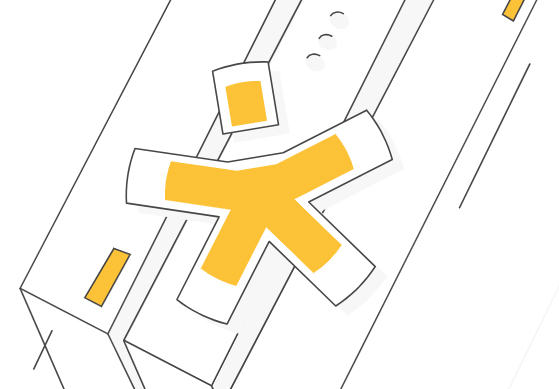How To Host A Website On A VPS: A Step-By-Step Guide
Learn how to host your website on a VPS (Virtual Private Server) for greater control, performance, and scalability. Follow our detailed step-by-step guide to set up your website, secure your server, configure Apache, MySQL, and PHP, upload your files, and effectively manage your website in a VPS environment.
If you’re looking to host your own website and have more control over its performance and resources, using a Virtual Private Server (VPS) can be a great option.
What Are the Benefits of Using a VPS to Host a Website?
Using a VPS for website offers several advantages. Firstly, you have greater control over server resources, such as CPU, RAM, and storage, ensuring optimal performance for your website. Secondly, a VPS provides better scalability, allowing you to easily upgrade or downgrade your resources as per your requirements. Lastly, you have more flexibility to install and configure software, customize server settings, and implement advanced security measures
Get a VPS
The first step is to obtain a VPS from a reliable hosting provider. Consider factors such as:
- Performance. Look for a hosting provider with a robust hardware infrastructure, including powerful CPUs, plenty of RAM, and fast SSD storage. This will ensure that your website loads quickly and can handle high volumes of traffic.
- Uptime and reliability. Rent a VPS from a hosting provider that offers a high uptime guarantee, ideally 99.9% or higher. In addition, read reviews or testimonials to gauge the provider’s reliability and customer satisfaction.
- Scalability. Your website’s resource requirements may change over time as your traffic grows. Choose a VPS hosting provider that offers flexible scalability options, allowing you to easily upgrade or downgrade your server resources as needed.
- Server locations. The physical location of the server can affect the speed at which a website loads, especially for visitors in different regions. If your target audience is primarily located in a specific geographic area, consider choosing a VPS hosting provider that has servers located in or near that region.
- Customer support. It’s important to have reliable customer support in case you encounter technical problems or need assistance. The best hosting provider is one that offers 24/7 customer support through multiple channels, such as live chat, email, etc. Prompt and knowledgeable support can save you time and effort in resolving any hosting-related issues.
- Security measures. Look for a VPS hosting provider that offers comprehensive security measures: firewalls, DDoS protection, regular backups, and SSL certificates.
Create Your Website
Once you have a VPS, you need to create your website. This involves designing and developing the website using HTML, CSS and JavaScript or using a content management system (CMS) such as WordPress, Joomla, Drupal or others. You can also use website builders or pre-designed templates, depending on your skills and preferences.
Connect to the Remote Server
To connect to your VPS, you will normally use the Secure Shell (SSH) protocol. SSH allows you to securely access and manage your VPS remotely. You can use an SSH client such as OpenSSH or PuTTY to connect to your VPS using the credentials provided.
Secure Your Server
It is important to ensure the security of your server. Start by changing the default login credentials and disabling root login. Update the server’s operating system and install a firewall to prevent unauthorized access. Update and patch your server’s software regularly to address any security vulnerabilities. Take advantage of any additional security services offered by your hosting provider.
Configuring Apache
Apache is a popular web server software that can be installed on your VPS. Configure Apache to handle incoming web requests and serve your website files to visitors. You can set up virtual hosts to host multiple websites on a single VPS and configure various settings to optimize performance.
Configuring MySQL and PHP
If your website requires a database, you can install and configure MySQL, a widely used relational database management system. In addition, PHP is a popular scripting language used for dynamic web content. Installing PHP and configuring it to work with Apache will allow your website to interact with the database and generate dynamic content.
Uploading Your Files Using SFTP
To upload your website files to the VPS, you can use Secure File Transfer Protocol (SFTP). SFTP allows you to transfer files securely between your local computer and the remote server. You can use SFTP clients such as FileZilla or WinSCP to connect to your VPS and upload your website files to the appropriate directory.
Manage Your Website
Once your website is up and running, it’s important to monitor and manage it properly. Keep your website files up to date, back up your data on a regular basis, and monitor server performance. Install security plug-ins or scripts to protect against malware, and implement SSL certificates to secure data transmission.